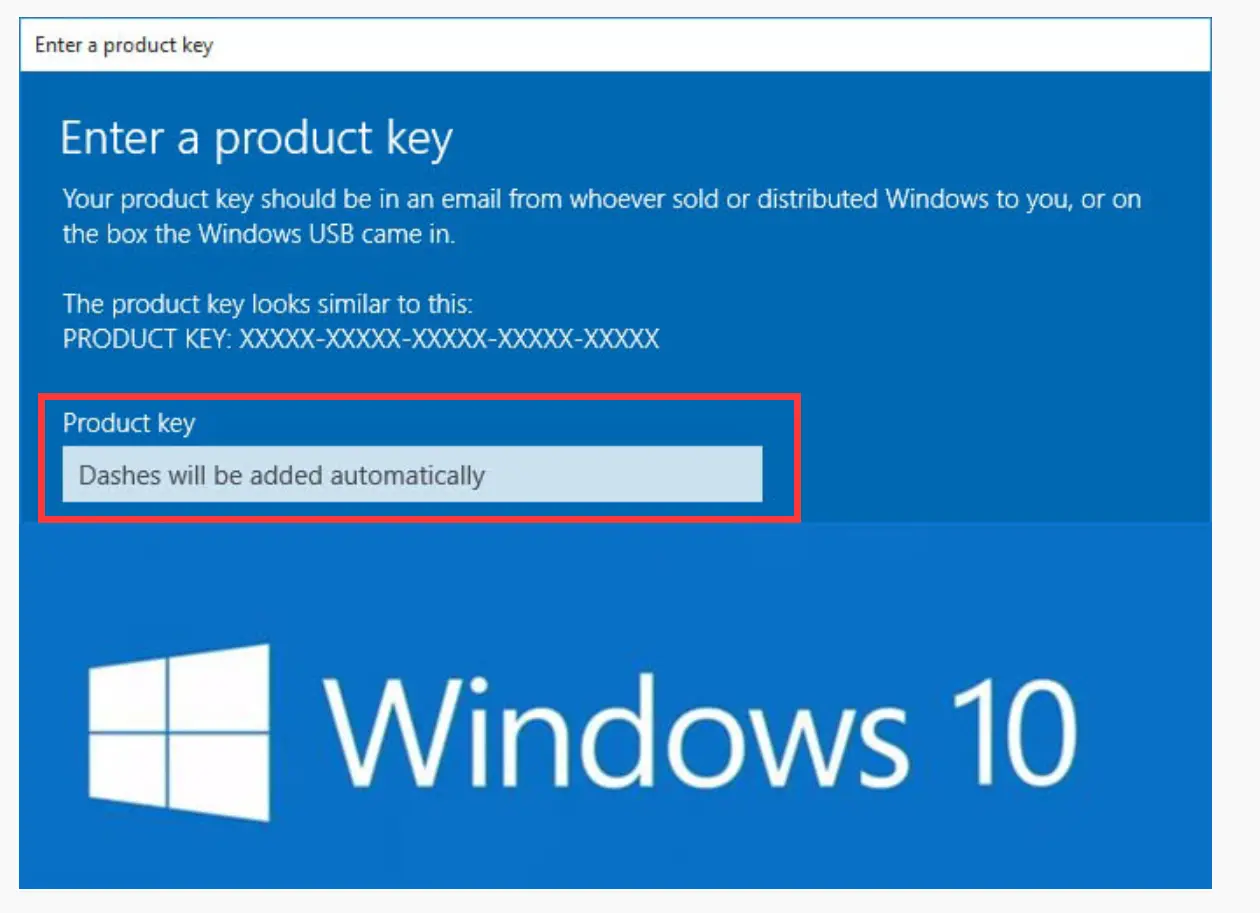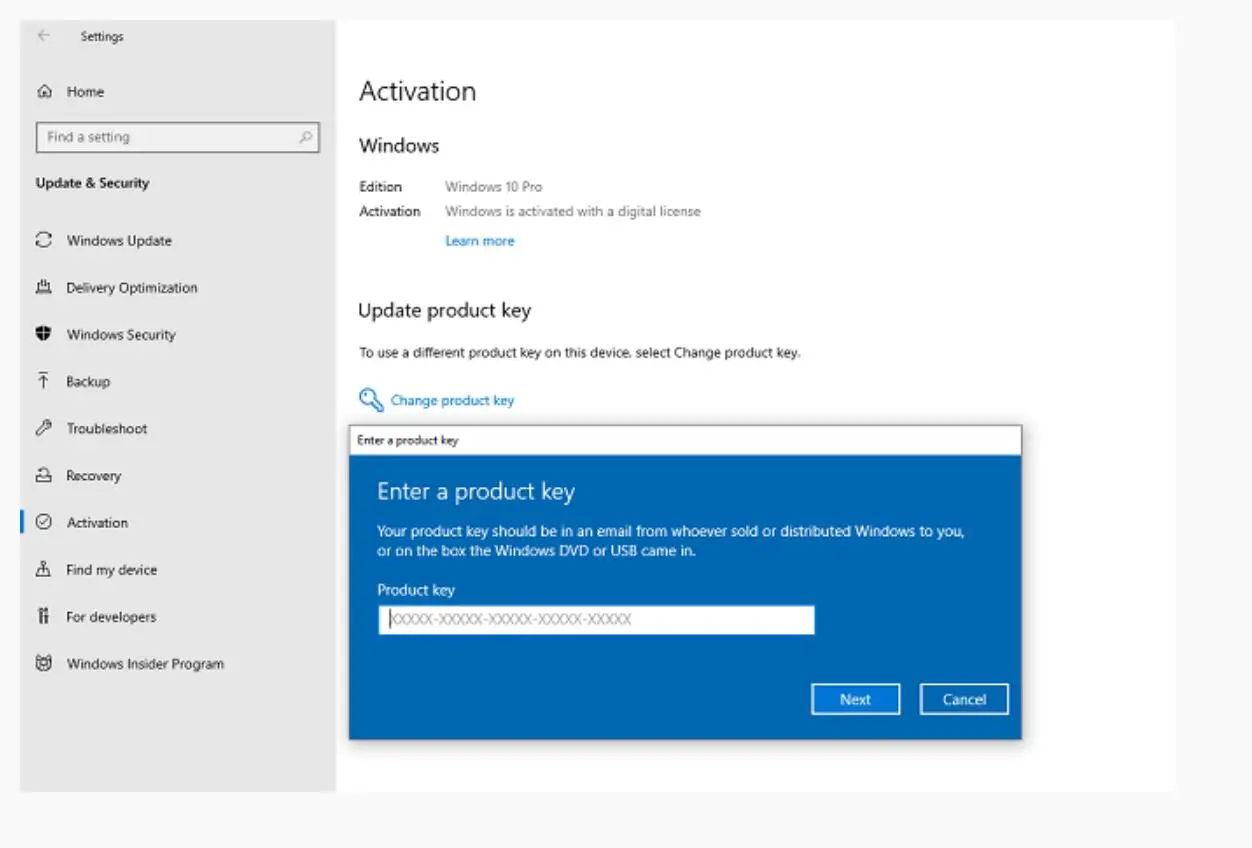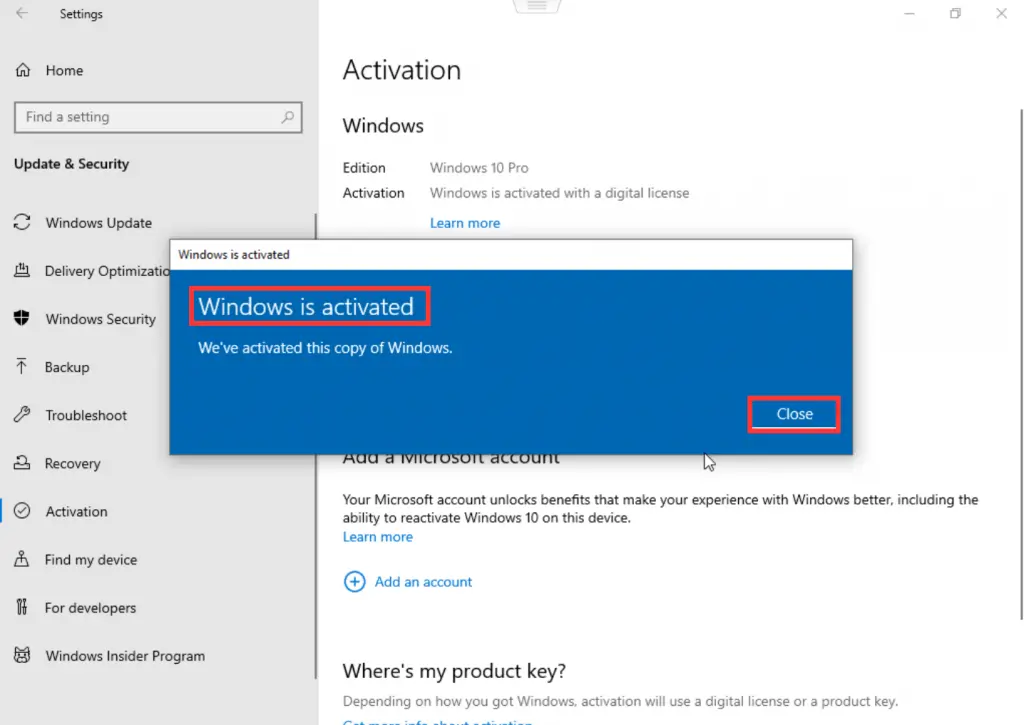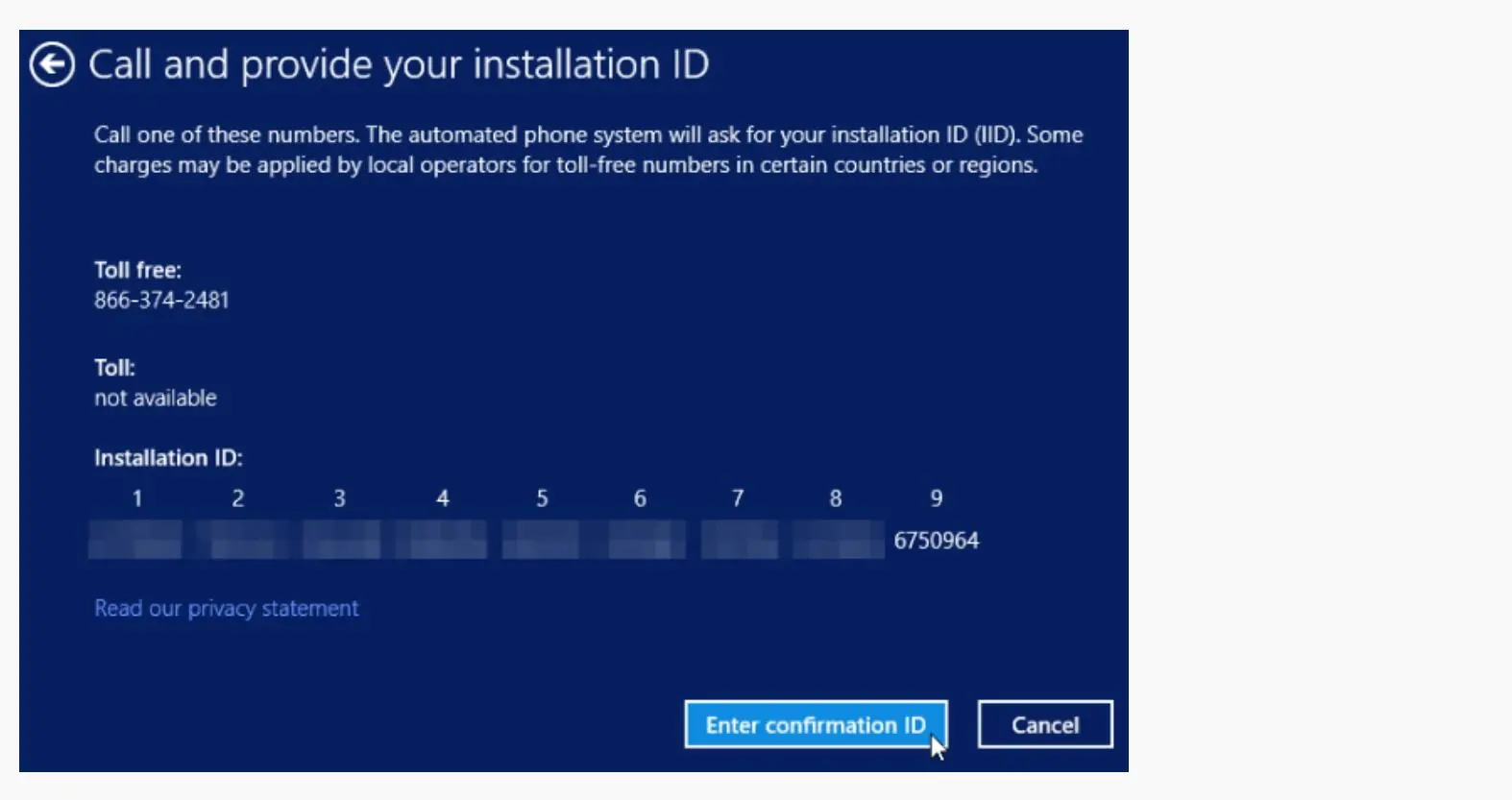Method 1: Activation During Installation
The obvious first step is to enter your product key during the initial installation of Windows 10 or 11. This ensures a smooth activation process right from the start.
Method 2: Activation Through Settings
Head to the Start menu and select “Settings”. If you see a notification indicating that Windows is not activated, click on the “Activate Windows now” option. Alternatively, you can navigate to “Start” > “Settings” > “Update & Security” > “Activation”. Here, you can enter your product key and follow the prompts to validate and activate it.
Method 3: Activation Using the Activation Troubleshooter
If you encounter activation issues, the Activation Troubleshooter can be helpful. Go to “Start” > “Settings” and click on “Troubleshoot” in the lower-right corner. Select the activation-related troubleshooter and follow the instructions.
Method 4: Activation via Command Prompt
Open either Powershell or the Command Prompt and type “slmgr /ato” without quotes. Press Enter. If successful, you should see a message indicating that the product key has been activated successfully. If you have a new product key, type “slmgr /ipk PRODUCT KEY”, replacing “PRODUCT KEY” with your new key. A successful activation will display a message stating that the product key has been installed successfully.
Method 5: Activation by Contacting Microsoft
Press the Windows Key + R simultaneously, type “SLUI 4” without quotes, and click OK. Select your country from the options provided. A toll-free number will appear. Call this number and provide the operator with your Installation ID to obtain activation assistance.